Fix the Disappearing Bullet Points in Microsoft Outlook in Minutes!
Struggling with disappearing bullet points in your Outlook emails?
Follow our step-by-step guide to resolve the issue quickly and ensure seamless formatting every time.
What You'll Learn:
The reason bullet points disappear in Outlook.
A simple step-by-step solution.
Step-by-Step Solution: Fixing Disappearing Bullet Points
The Problem
When using second-level numbered or multi-level lists in Microsoft Outlook, you may have noticed that the indented list or second-level bullets disappear when sending emails. You can recreate the issue by sending emails to yourself or opening the sent email from your Sent Items folder. This is a common frustration for many Outlook users.
Why It Happens
This issue occurs when Outlook doesn’t properly render the formatting for multi-level or nested lists in certain scenarios.
Here is a basic example:
When using second-level numbered or multi-level lists in Microsoft Outlook, you may have noticed that the indented list or second-level bullets disappear when sending an email to yourself or opening the sent email from your Sent Items folder. It's a common headache for many Outlook users, but there's a simple fix.
Original List in Draft:
1. Bullet list example
a. Second-level example
List After Sending:
When you open the email sent to your own address or view it in the Sent Items folder, the indented list or second-level bullets may not appear as shown in this example:
1. Bullet list example
Second-level example
The Solution
To resolve this issue, follow these steps:
- Open Microsoft Outlook and navigate to File > Options.
- Select Mail from the left-hand menu and click on Editor Options.
- In the Editor Options window, go to the Advanced option.
- Ensure that the Normal style for bulleted or numbered lists option is checked.
That should be all!
Note: The steps to reach this option may differ depending on the version of Microsoft Outlook.
Refer to the images below for guidance on navigating to the correct settings in different versions.
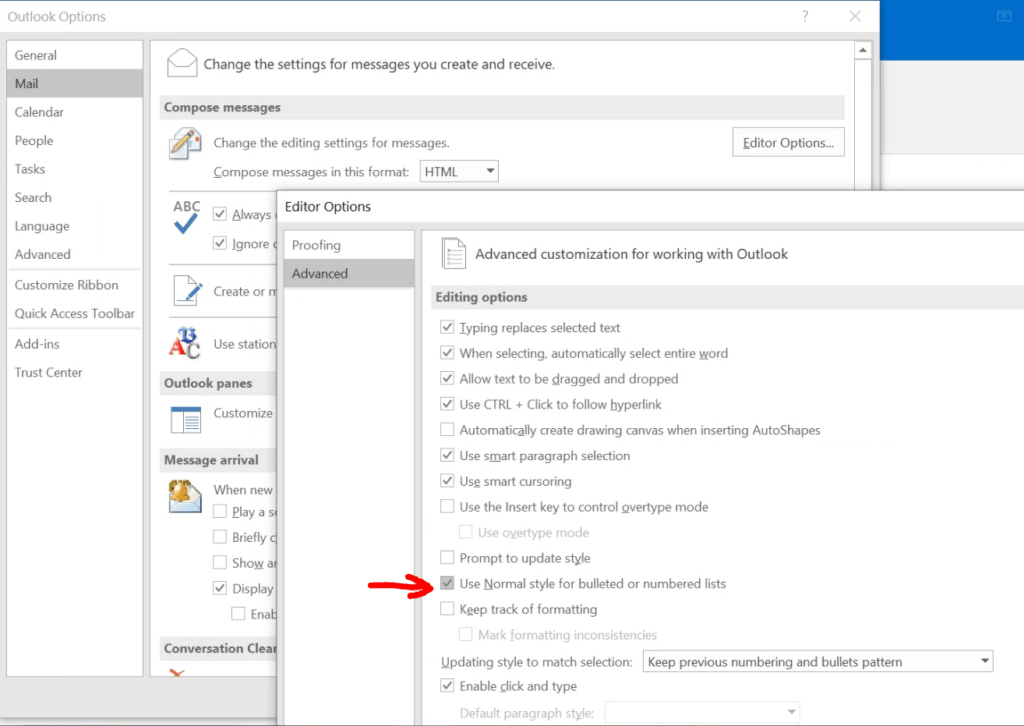

Why Do Bullet Points Disappear in Outlook?
This common issue occurs due to:
-
- Formatting inconsistencies between HTML, Rich Text, and Plain Text.
-
- Copy-pasting content from other platforms.
-
- Outlook’s unique way of handling formatting.
By following the steps above, you can resolve these problems and avoid them in the future.
Reach Out to Evening Computing: Your Trusted IT Partner
Let us help you optimize your IT infrastructure. Schedule a free consultation with our experts today!
- Phone: 07815 105782 or 020 7101 1160.
- Email: [email protected]
Alternatively, use our Contact Form for immediate inquiries or to request a callback.
Let’s Work Together
Unlock the full potential of your business with our tailored IT solutions. Partner with Evening Computing today to experience unparalleled support and innovation!
At Evening Computing, we’re not just about technology—we’re about building relationships and delivering results that matter. Let’s grow together.